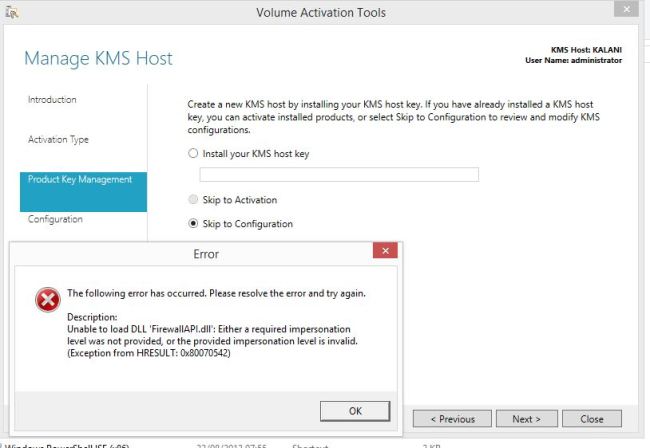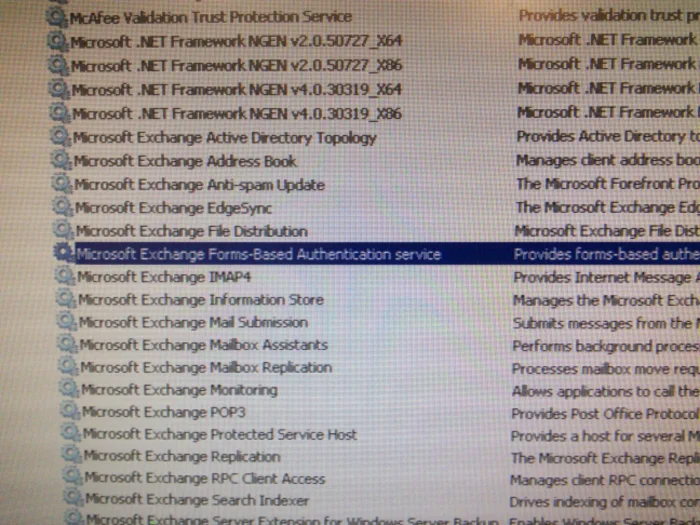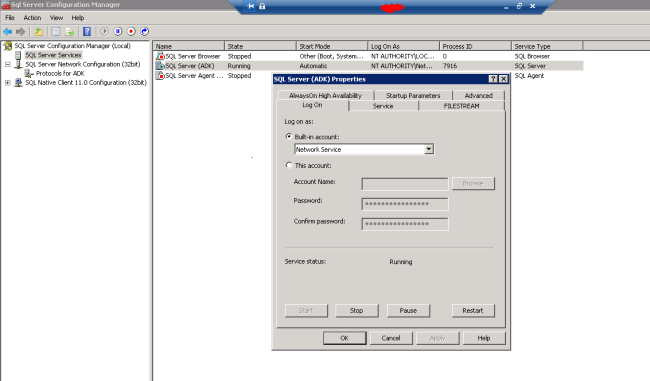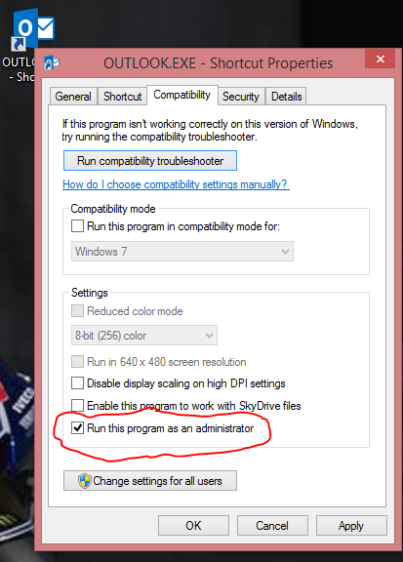[Solved] Delivery has failed to these recipients or groups:
Delivery has failed to these recipients or groups:
xxxxx@xxxx.com (xxxx@axxxx.com)
Your message couldn’t be delivered because you weren’t recognized as a valid sender. The most common reason for this is that your email address is suspected of sending spam and it’s no longer allowed to send messages outside of your organization. Contact your email admin for assistance.
You get the above error typically when a user has been blocked by Microsoft for ‘spamming’. i believe microsoft labels you a spammer if you send more than 1k emails in less than 48 hours (i’ll confirmed this at some point).
log into the Admin console and the click through to….
Exchange Admin Center > Protection> Action Center
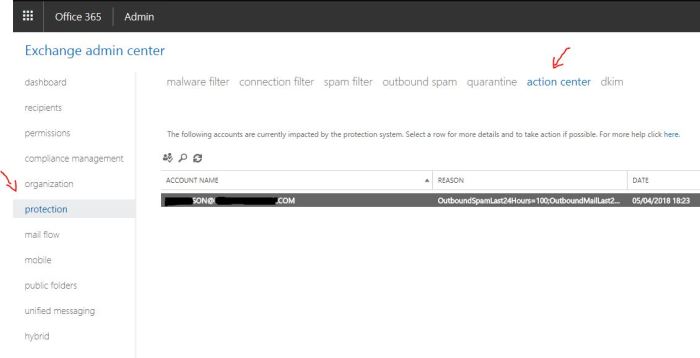
Highlight the action and in the action pane you should get the reason for the block and the ‘Unblock’ link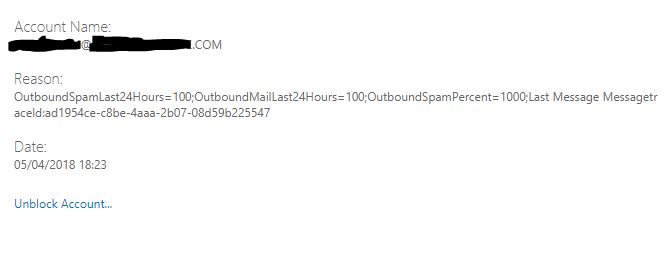
[Solved] “uniqueness constraint violation” error while applying o365 license
Uniqueness constraint violation” error while applying O365 license during migration (182492)
I run into this problem yesterday when i tried to apply a Office 365 licence to a new user and everything on the internet pointed to a cause that didnt apply to my case
We run a multi domain environment with 30 or so active domains. It turns out i had set up the new user with an email alias that another user already had.
changing the email address slightly fixed it.
GPO won’t deploy print to Windows 10 machines
If you are having difficulty deploying a printer through Group policy, chances are you are experiencing what ive just experienced this week.
We are replacing our current Windows Server 2008 vm’s for Server 2016 ones which means amongst many others things ive had to deploy a new print device.
ive installed the printer drivers on the server, created a group policy object and attached it to the relevant to active directory organisation units then triggered a DG update on the server and test client machines then left for alone for a day or 2 for the magic to happen
sadly it appeared as though only the Window 7 machines received the new printer but i wrote it off as only coincidence asking a few other users to make sure they shut down their computers at the end of the day to the policy could apply the next time they booted up.
another day later and still no new print devices on the WinX machines.
anyway, to cut the long story short…. here is how i resolved the issue
on the Print server,
> open up ‘Print Management’ > Print Server > Printers
Then right click on the printer you are trying to deploy and then select ‘Deploy with Group Policy’
in the pop up window click ‘Browse’ to find the GPO object you created earlier
click add then Apply and Bish Bash Bosh! Bob’s your uncle,
next day all your machines will have the new printer
The Easy way to remove deployed printer
In Print Management, click ‘Deployed Printers’
in the list of deployed printed right click the printer you wish to remove, click on “Deploy with Group Policy”,
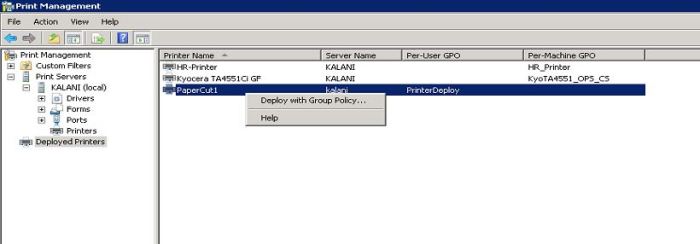
You will then see the the GPO policy that has been used to deploy the printer, click to highlight it and click remove, then OK. Give it a minute and then refresh the settings pane in GP management and you will see the printer has been removed.
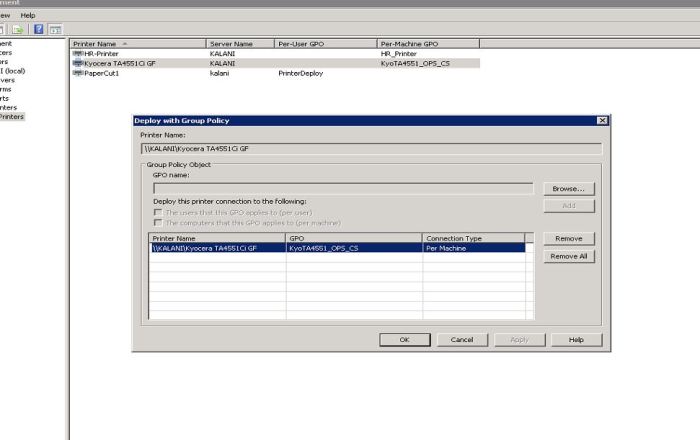
Can’t download Windows updates?
You’ve tried everything but still cant get windows 7 to download updates? Before you decide to wipe your computer and reinstall your operating system…. check the time on the computer is correct. Have it set behind by more than a day will cause you to run into all sorts of trouble from browser Security certificates to wimdows update woes
(work in progress) Office 365 Click-To-Run Deploment
Office 365 Click-To-(not)Run Deployment Through Group Policy
Ive just spent the whole day trying to deploy Office 365 to a test environment
Step 1. Download the office365 deployment tool
Step 2. Customise installation Configuration file
Step 3. Download Office365 source files
Step 4. Create 365 install GPO
Step 5. Create uninstall GPO for previous office versions
Step 1. Download the Office365 deployment tool
Office 2013 Deployment
https://www.microsoft.com/en-gb/download/details.aspx?id=36778
Office 2016 Deployment
https://www.microsoft.com/en-us/download/details.aspx?id=49117
Step 2. Customise Configuration file
in my initial tests i’ll have the UAI set to ‘Full’ just so i can see any errors
reference and further reading https://technet.microsoft.com/en-gb/library/jj219426.aspx#BKMK_ConfigurationElement
Step 3. Download Office365 source files
what might seam like a very easy step but i spent at least two hours here. make sure you have a stable internet connection
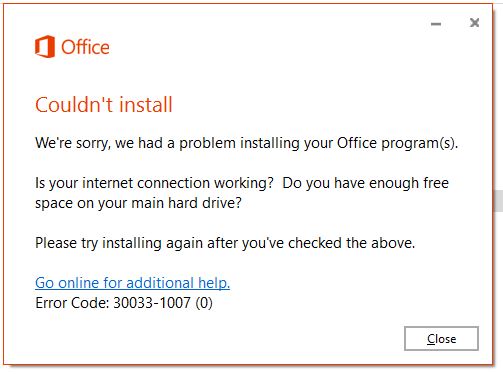
without looking at the download log and the folder size there is no way of telling whether the download completed successfully so don’t ignore those logs, look though them and check download is approximately 1.6gb
to download your install files, run the deployment tool in cmd with the /download + location of your config file
i.e
Setup.exe /download \\deploymentfolder\configfile.xml
in addition to checking the logs, this might be coincidence but i finally managed to download the install files when i moved from a file share to a local folder. when the download was complete i then moved the folder back to my file share in preparation for deployment
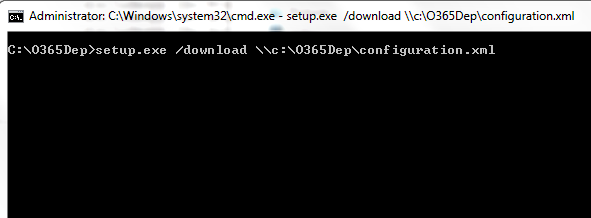
What a successful download log should look like
Timestamp Process TID Area Category EventID Level Message Correlation
11/30/2015 16:11:26.135 SETUP (0x6e0) 0x320 Click-To-Run amaxd Medium DownloadOffice::DownloadPackages: Getting Office for culture: en-us
11/30/2015 16:11:26.135 SETUP (0x6e0) 0x320 Click-To-Run amaxd Medium DownloadOffice::DownloadPackages: Getting Office for culture: x-none
11/30/2015 16:11:26.135 SETUP (0x6e0) 0x320 Click-To-Run amaxe Medium DownloadOffice::DownloadPackages: Getting Office in directory: \\domain\centralfolders\GPOApps\Office365\O365Deployment\Office\Data
11/30/2015 16:11:26.135 SETUP (0x6e0) 0x320 Click-To-Run amaxf Medium DownloadOffice::DownloadPackages: Getting version cab file.
11/30/2015 16:11:26.431 SETUP (0x6e0) 0x320 Click-To-Run amecw Medium Descriptor::Load: Reading Available value from descriptor: 15.0.4771.1004
11/30/2015 16:11:26.431 SETUP (0x6e0) 0x320 Click-To-Run amecx Medium Descriptor::Load: Prereq Node exists. Being parsing it.
11/30/2015 16:11:26.431 SETUP (0x6e0) 0x320 Click-To-Run amecy Medium Descriptor::Load: Reading Bootstrapper value from descriptor: 15.0
11/30/2015 16:11:26.494 SETUP (0x6e0) 0x320 Click-To-Run amaxg Medium DownloadOffice::DownloadPackages: Getting Office lcid: 1033
11/30/2015 16:12:11.716 SETUP (0x6e0) 0x320 Click-To-Run amaxh Medium DownloadOffice::DownloadPackages: Succesfully downloaded .dat file
11/30/2015 16:12:13.213 SETUP (0x6e0) 0x320 Click-To-Run amaxi Medium DownloadOffice::DownloadPackages: Succesfully downloaded client cab
11/30/2015 16:12:14.773 SETUP (0x6e0) 0x320 Click-To-Run amaxj Medium DownloadOffice::DownloadPackages: Succesfully downloaded 64bit client cab
11/30/2015 16:12:14.929 SETUP (0x6e0) 0x320 Click-To-Run amaxk Medium DownloadOffice::DownloadPackages: Succesfully downloaded stream cab for culture.
11/30/2015 16:12:14.929 SETUP (0x6e0) 0x320 Click-To-Run amaxg Medium DownloadOffice::DownloadPackages: Getting Office lcid: 0
11/30/2015 16:15:40.121 SETUP (0x6e0) 0x320 Click-To-Run amaxh Medium DownloadOffice::DownloadPackages: Succesfully downloaded .dat file
11/30/2015 16:15:40.776 SETUP (0x6e0) 0x320 Click-To-Run amaxk Medium DownloadOffice::DownloadPackages: Succesfully downloaded stream cab for culture.
11/30/2015 16:15:41.291 SETUP (0x6e0) 0x320 Click-To-Run amaxl Medium DownloadOffice::DownloadPackages: Succesfully downloaded stream cab for culture.
11/30/2015 16:15:41.291 SETUP (0x6e0) 0x320 Click-To-Run amaxb Medium DownloadOffice::HandleStateAction: Succesfully downloaded.
11/30/2015 16:15:41.291 SETUP (0x6e0) 0x320 Click-To-Run aoh72 Medium ExitBootStateMachine::HandleStateAction: Bootstrapper workflow exiting with result: 0x0
11/30/2015 16:15:41.291 SETUP (0x6e0) 0x320 Click-To-Run Telemetry aoh9z Medium AdminBootstrapper::Main: Installation came back with 0.
11/30/2015 16:15:41.291 SETUP (0x6e0) 0x320 Logging Liblet aqc99 Medium Logging liblet uninitializing.
Reference
https://technet.microsoft.com/en-us/library/jj219424.aspx#BKMK_DownloadC2R
https://technet.microsoft.com/en-gb/library/jj219424.aspx
Uninstalling Prevoius version of Office
we had just upgraded to office 2013 Pro and as you may already know, through the office 2013 configuration tool you are able to set the installation to uninstall all prevoious versions of office or keep both versions for an easier transition if you wished. sadly this feature is not available when upgrading to Office365 (not at the moment anyway) you cant event have both version installed its one or the other
to uninstall office 2013 i set up a shut scrip and deployed it via group policy
reference page: https://technet.microsoft.com/en-us/library/cc178956.aspx
here is the what my batch text looks like
Setting Up Call Forward on a Mitel 5312 IP Phone
Setting Up Call Forward on Mitel 5312 IP Phones
Press the blue menu button and then # a few times until you get to the call forward options. Press * to enter the call forward options, press * again at the option ‘Always’. review and enter an extension or number you want to forward to. press the down key to save. you are ready to use call forwarding.
-
- Press the
- * Again here
- Then * a few times until you get ‘Call Forwarding’
- Press * to enter
- Press the ‘Call frwd’ key
Now you can activate call forwarding by pressing the ‘Call Forward key’ if you have that set up or entering your system feature access code to activate car forward. below are some default feature access codes.
Cancel All Forwarding: **6
How to Enable Mitel Silent Call Monitoring
How to Enable Mitel Silent Call Monitoring..
Activate/Setup Monitoring
To set up call monitoring we need to create two groups and which we will apply monitoring settings to. One group for the person/s doing the call monitoring and the other for the group being monitored.
To do this we need to create a new class of service to apply to this new group. I did it this way so as to limit the feature being abused if anyone other than senior management were to ever find out about the feature or how to use it.
System Properties > System Feature Settings > Class of Service Options
Here we are going to create a new Class of service or just edit one that isn’t being used already.
Here, im using a COS (22) that isn’t being used so I select it and then click ‘Change’, scroll down to the change ‘ACD Silent Monitor Accept’ under the ACD heading to ‘Yes’
Now we need to apply the COS to the users that we will be monitoring.
Users and devices > User and Device Configuration
Find the user either by extension number or name. double click to enter user profile, click the ‘Service Details’ tab and then change the users class of service to the new one. (22 in this case)
Save and repeat the last step for all the users that we are going to be monitoring.
Now we need to create a COS for the person/s doing the monitoring, so back to
System Properties > System Feature Settings > Class of Service Options
Create or edit a COS that isn’t already being used. Ive created a new COS number 21
And changed the ACD settings to ALLOW monitoring.
Next we change user profile settings to apply the COS to users that will be monitoring calls.
So the first COS we changed setting to ACCEPT monitoring and for the second we ALLOWED monitoring.
Call Monitoring
To monitor calls we need to enter an access code + an extension number for the user we want to monitor.
To find what the special code is go to
System Properties > System Feature Settings > Feature Access Codes
Look for the ACD Silent Monitor code
Ours is *4* but you can always change it
From a phone with COS set to ALLOW, enter the code *4* + an extension number for a user with COS set to accept
.ie *4*XXXX
Volume Activation tools woes on windows 8.1
Ive been trying to set up a KMS host for Microsoft Office 2013. using Volume Activation Tools in RSAT for windows 8.1
but i keep running into this error
‘unable to load DLL ‘FirewallAPI.dll’: Either a required impersonation level was not provided, or the provided impersonation level is invalid’
will post the resolution if i find one
Windows 8 mounts iso files
Just discovered windows 8 has the ability to mount iso files right out of the box. No need for third party iso apps or having to burn that iso To CD/dvd
Just double click the file and bobs your uncle
[Solved] “The specified database is not a valid VAMT database”
run into the above error trying to set up VAMT on the domain. a couple quick searches on didnt result in anything although one of the results gave me a clue on where i should be looking.
so i opened SQL server configuration manager, went into properties of the ADK Service and changed one thing under the Log on tab.
i checked the ‘built in account’ and selected ‘network service in the drop down menu.
[Solved] “Outlook.ost is in use and Cannot be Accessed”
You can some times get ‘Outlook.ost is in use and Cannot be Accessed’ when trying to perform certain Outlook functions if you are running Outlook in Admin mode.
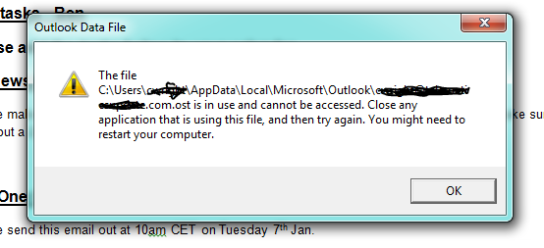
to check if you are. Right click your Outlook shortcut, click properties and then under the Compatibility tab uncheck “run this program as administrator”
Google #Nexus4 Smartphone
The wait continues, don’t think i’ve been so eager for anything lately. had the phone in my basket on the morning of it’s release but decided to not checkout as i didn’t want to do it all on through my phone, rather choosing to make the purchase when i got to work 15 minutes later at most.
read my ‘Google Nexus One vs Apple iPhone‘ blog from jan 2010